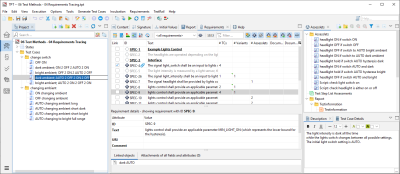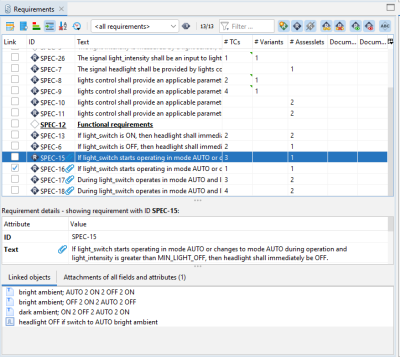Requirements Tracing
This example is based on the lights control tutorial model. It includes tests, requirements as well as links between tests and requirements to show the requirements coverage by test cases. Open the file Help|Examples|06 Test Methods|04 Requirements Tracing. Select View|Show View|Requirements to show the Requirements view.
These requirements have been imported from an Excel file located in the examples folder. Requirements of type heading are displayed in a bold font and underlined. Requirements of type information are displayed in gray and indented. Requirements of type requirement are displayed in a normal font weight, see Figure " Requirements view"
In the #TCs column, you can see the number of test cases linked to the requirement, where the first number indicates the number of directly linked test cases, and the second number the indirectly linked test cases; also the number of linked assesslets and variants.
You can link testlet variants, test cases, and assesslets to a requirement by selecting, for example, the test case first and then clicking on the corresponding Link checkbox in the Requirements view. You can also use a drag-and-drop operation. To keep track of linked objects, select a specification in the Requirements view and check the Linked objects section.
Linked objects
In the Linked objects section, you can see 1 assesslet and 3 test cases linked to the requirement with the ID SPEC-15. The green, white, and check marked squares in the requirement table indicate whether a requirement is linked to all or at least one of the selected test cases, variants or assesslets.
|
|
selected test cases, variants or assesslets are not linked to the requirement |
|
|
all selected test cases, variants or assesslets are linked to the requirement |
|
|
at least one of the selected test cases, variants or assesslets is linked to the requirement |
There is also an OLE object attached to this requirement, indicated by the blue paperclip ![]() . Click on Attachments of ... to see the attachment. Double-click on the attachment to open it.
. Click on Attachments of ... to see the attachment. Double-click on the attachment to open it.
Attachments of a requirement
The report settings for the requirements are handled in the Settings for requirements in report section under Execution Configuration|Report Settings.
Related topics